How to use the app
Game Control
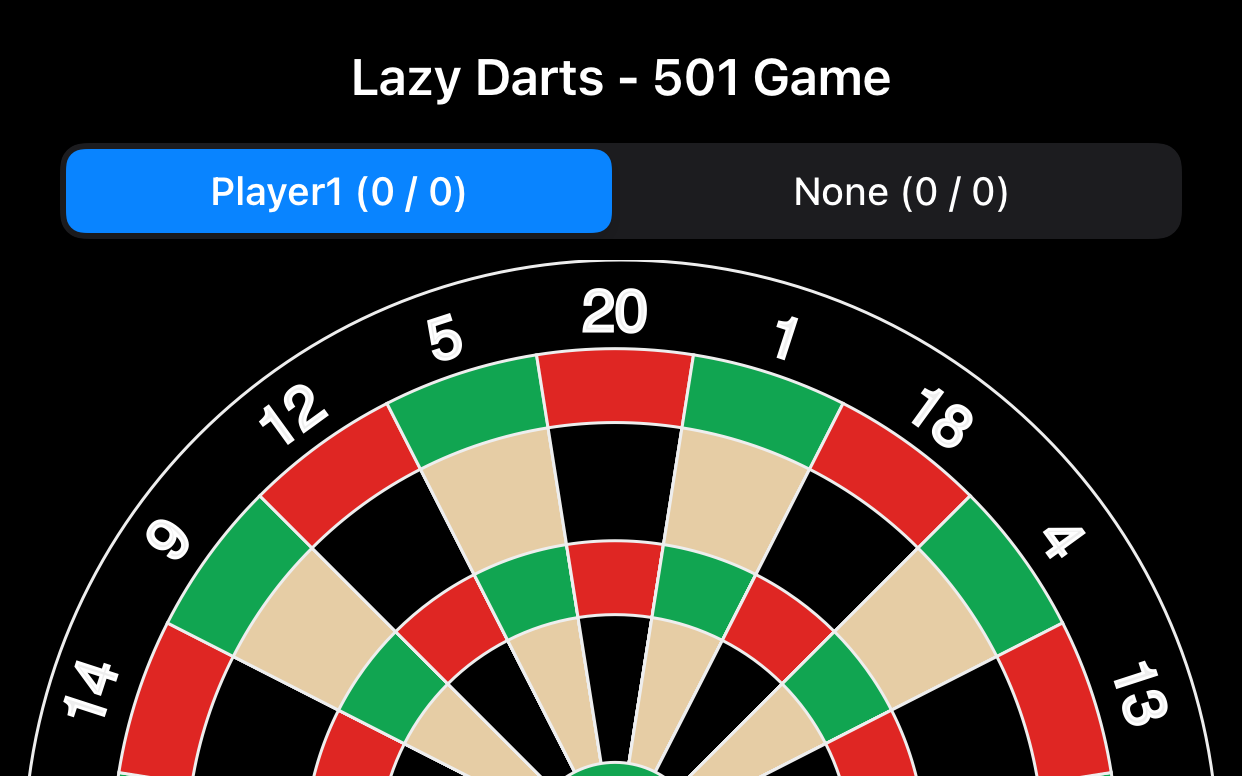
The control at the top of the screen is used to switch turns between players. The app will switch automatically at the end of turns or at the end of legs, however you can manually switch at any time.
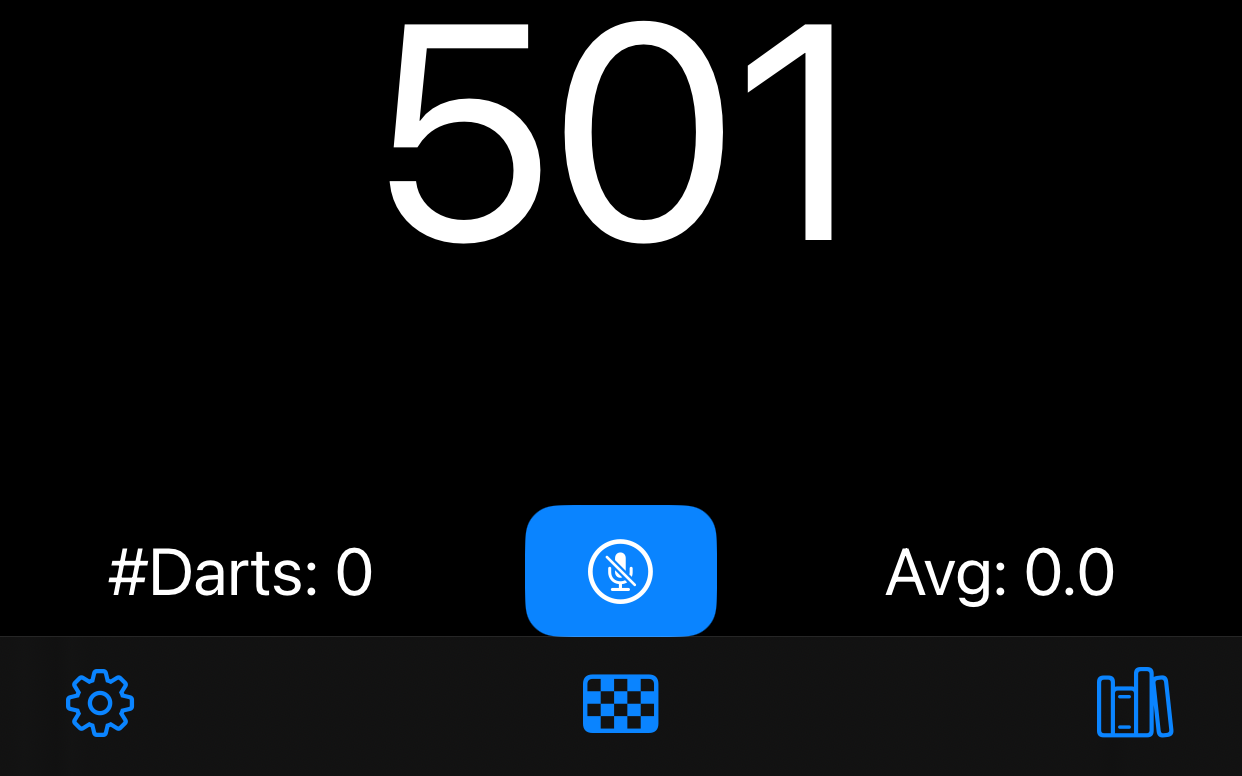

The game icon is used to start a new game, new set, or new leg as well as abort the current game. Tapping the button will show a context menu with the available game options.
The settings page is available from the settings gear icon on the bottom left of the app. The settings page can only be accessed before a game has commenced. If you need to change any settings you must abort the current game.


The library icon opens the statistics page for the currently selected player.
Settings
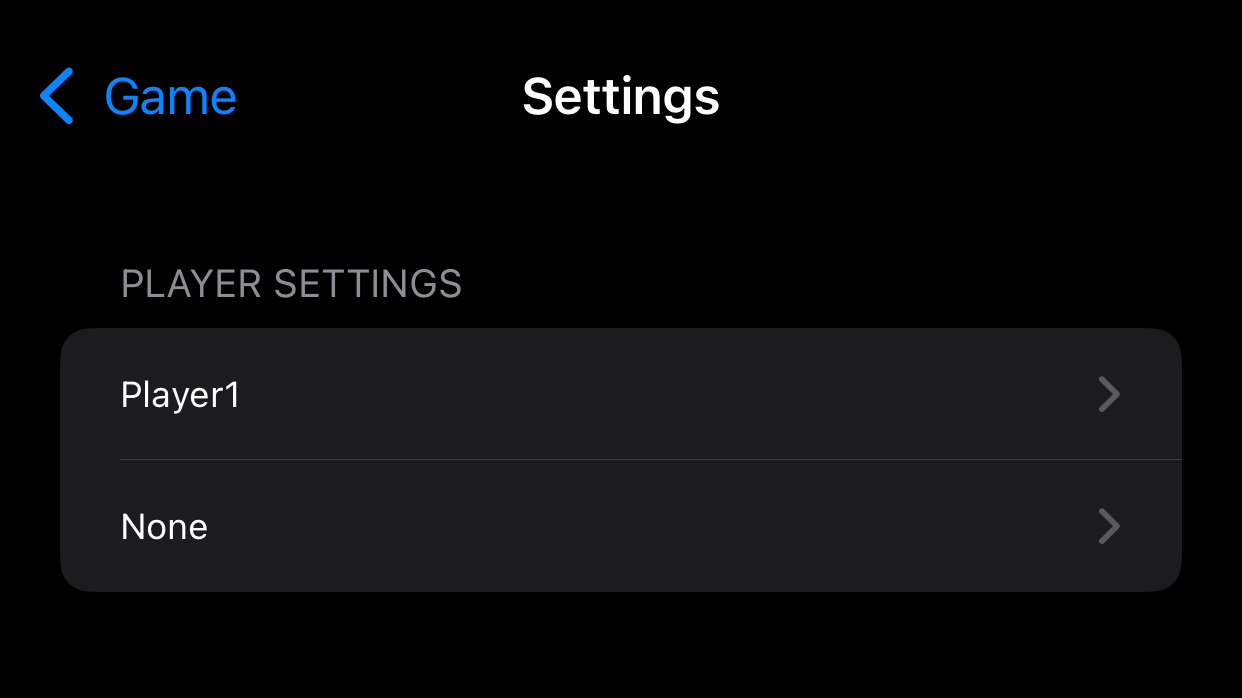
The player settings allow you to chose the players of the game. Select None as an opponent to practice individual games.
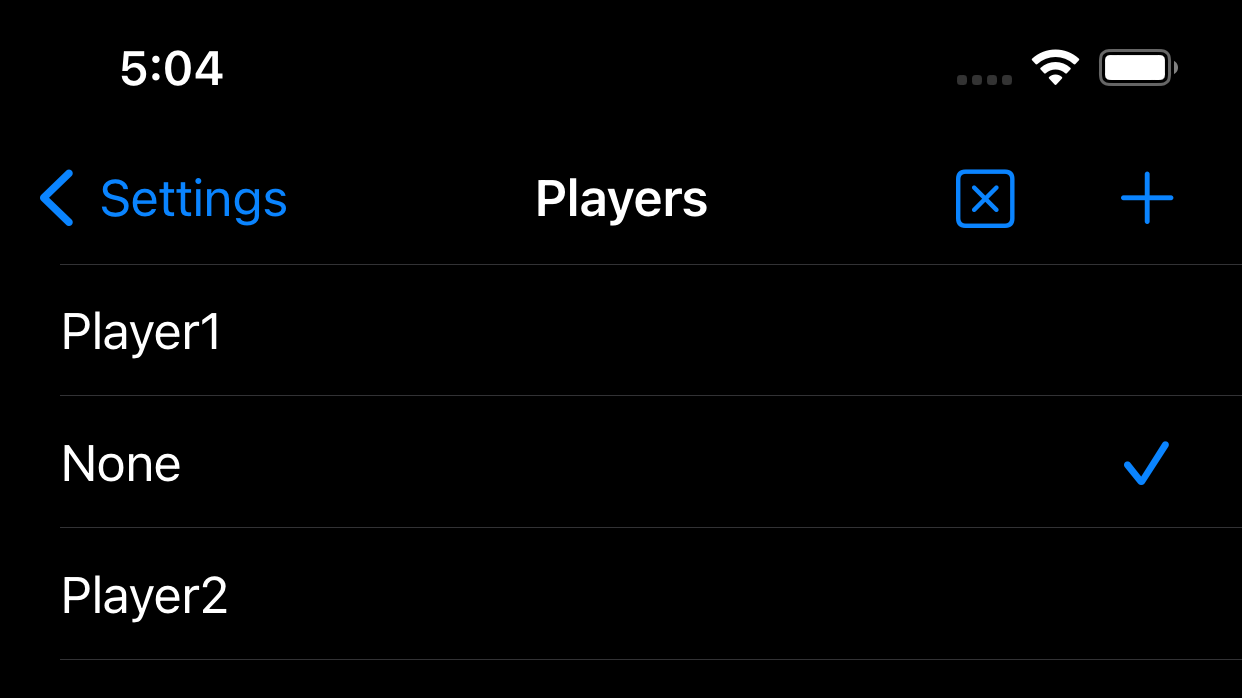
Select the Player, or click the + to add a new player. Click the X to reset the selected player’s global statistics. You will be prompted to confirm the reset as it cannot be undone. Use the swipe left function to delete a player from the list. (The current player and None cannot be deleted)
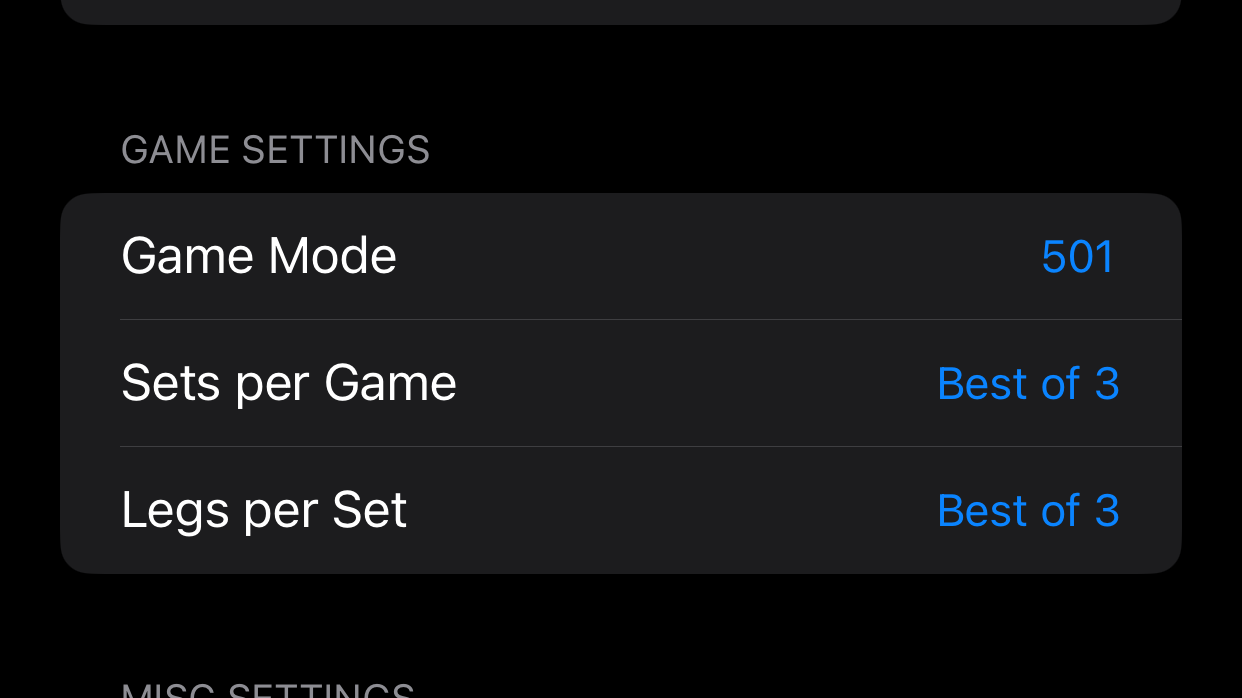
The game settings section allow you to select the game type and the number of sets per game and legs per set. Setting the game type to RTC or 100 Darts will force the use of darboard mode (see below).
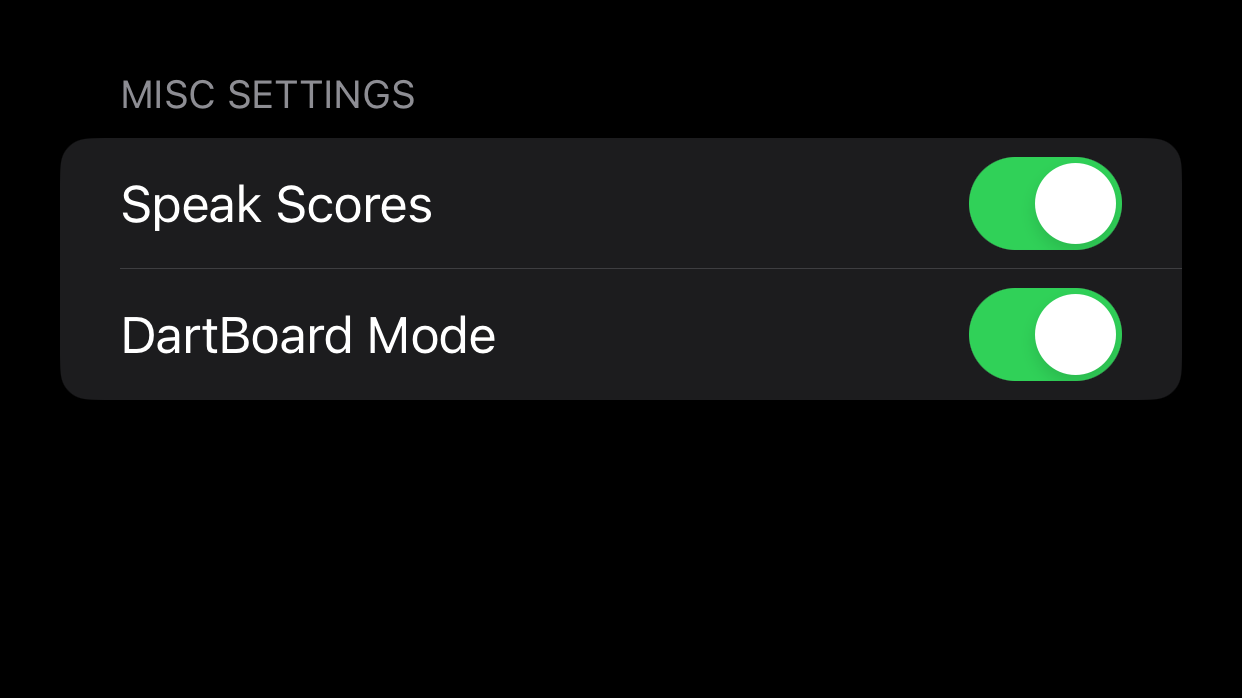
This section allows you to toggle:
- Speak scores – Choose to have the app speak your scores and your required checkout.
- Dartboard Mode – Control whether to use the dartboard or the scoreboard to input each players scores.
DartBoard mode
Tap the location of each individual dart thrown.
Pan and pinch to zoom in and out and to move the board around for more accurate placement of the darts.
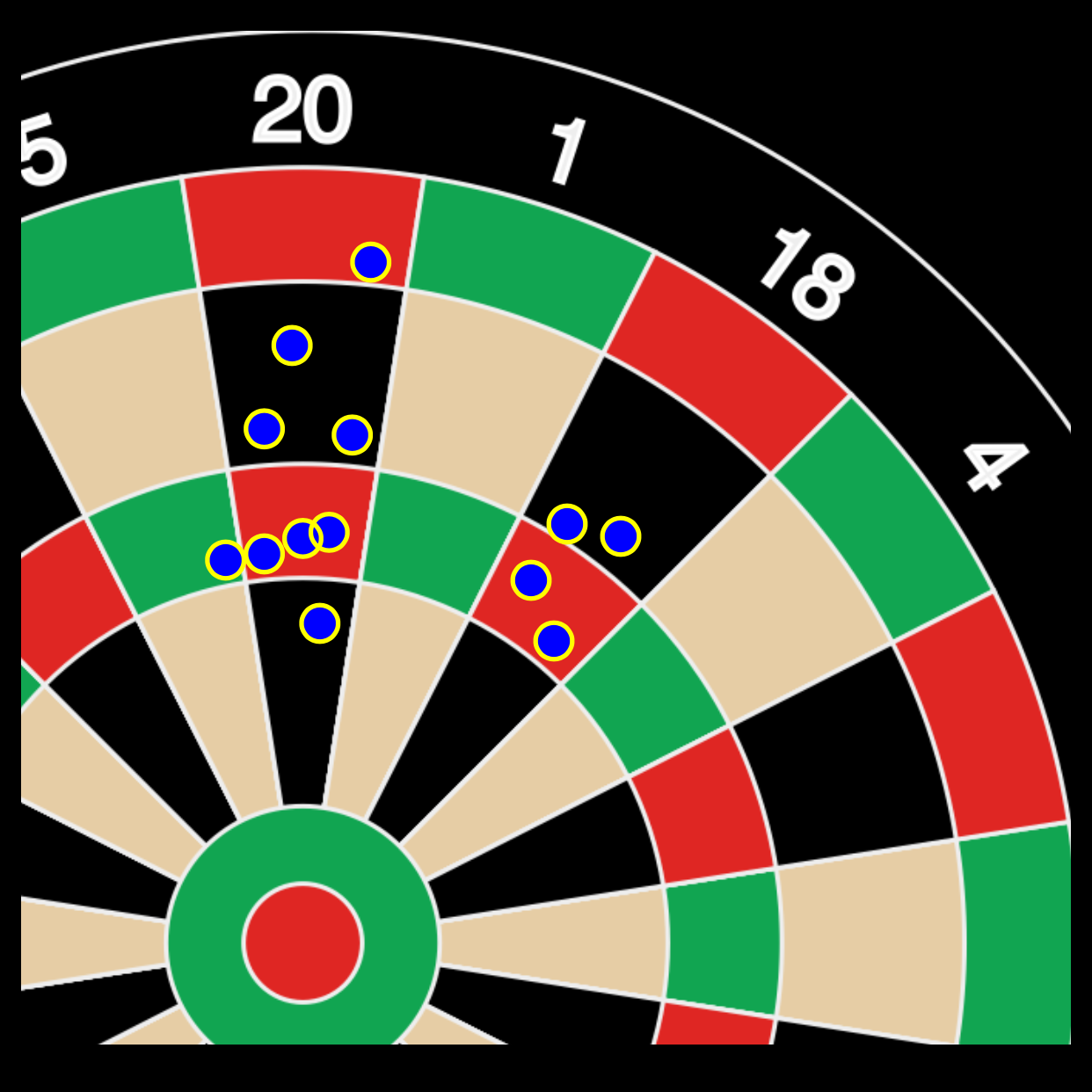
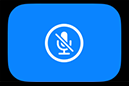
Tapping the microphone button will allow you to speak the dart scores. Tapping a second time will process the score. You can speak multiple scores by saying “comma” between scores. For example you might say “Triple twenty comma five comma double four” to enter T20 5 D4. A dot will be placed randomly within each dart zone scored. Only single dart values will be recognised, any other values will be ignored.
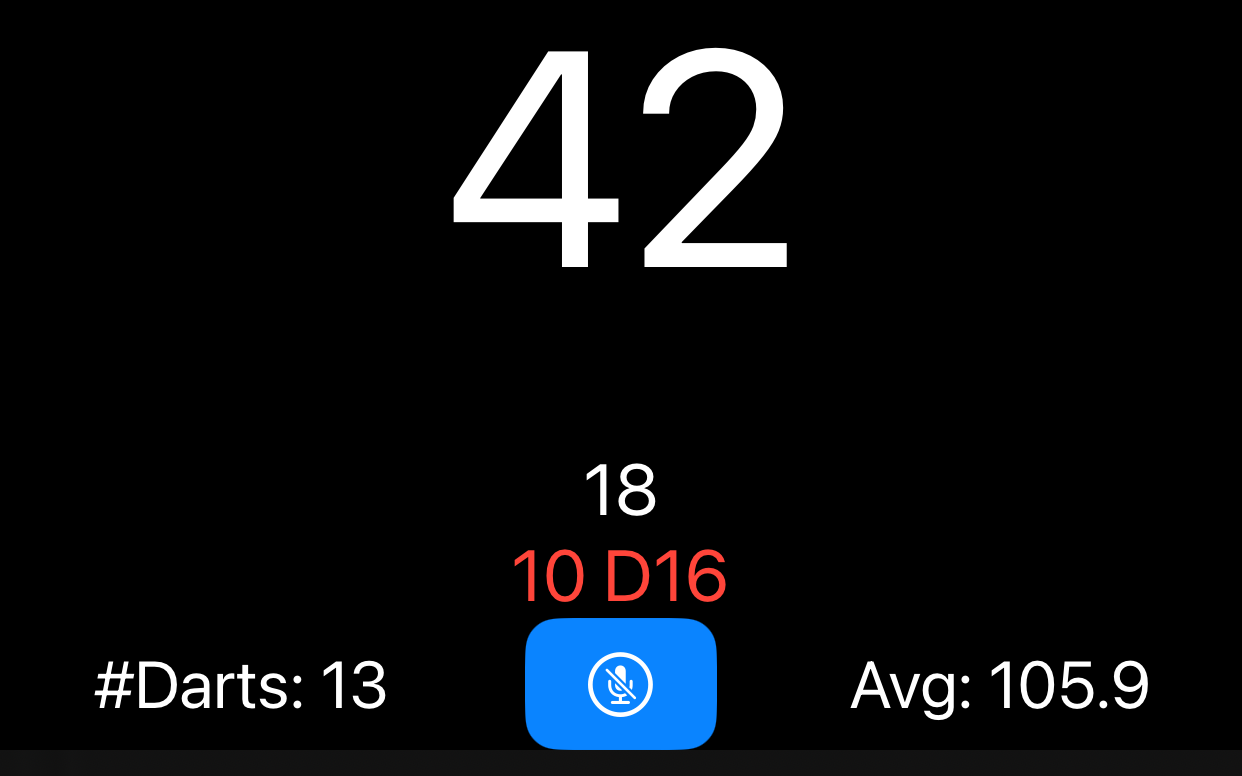
The status zone will display your running score, the last throws registered and suggested dart checkouts if possible.
ScoreBoard mode
If Use dartboard is turned off in the settings, then the game will be displayed in scoreboard mode. In this mode you can only enter scores using the microphone.
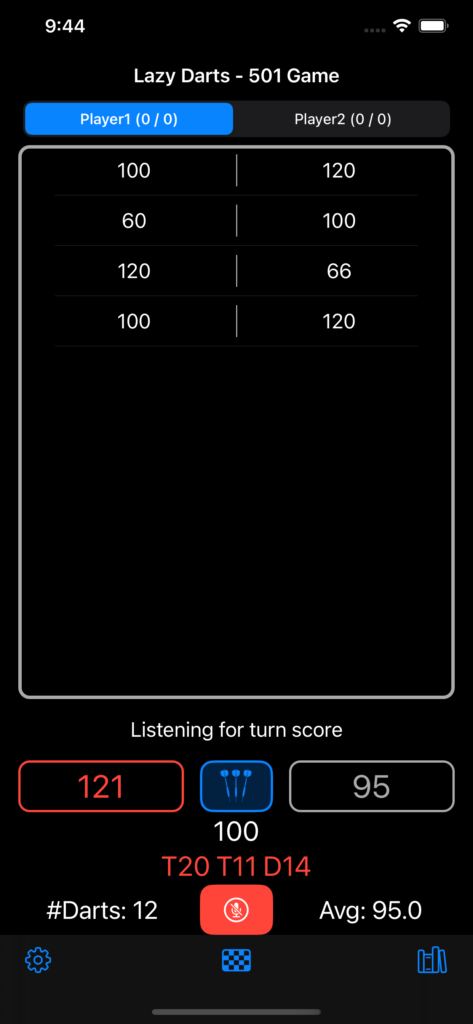
These scores can be either the total turn score or individual dart score depending on the state of the dart toggle button.
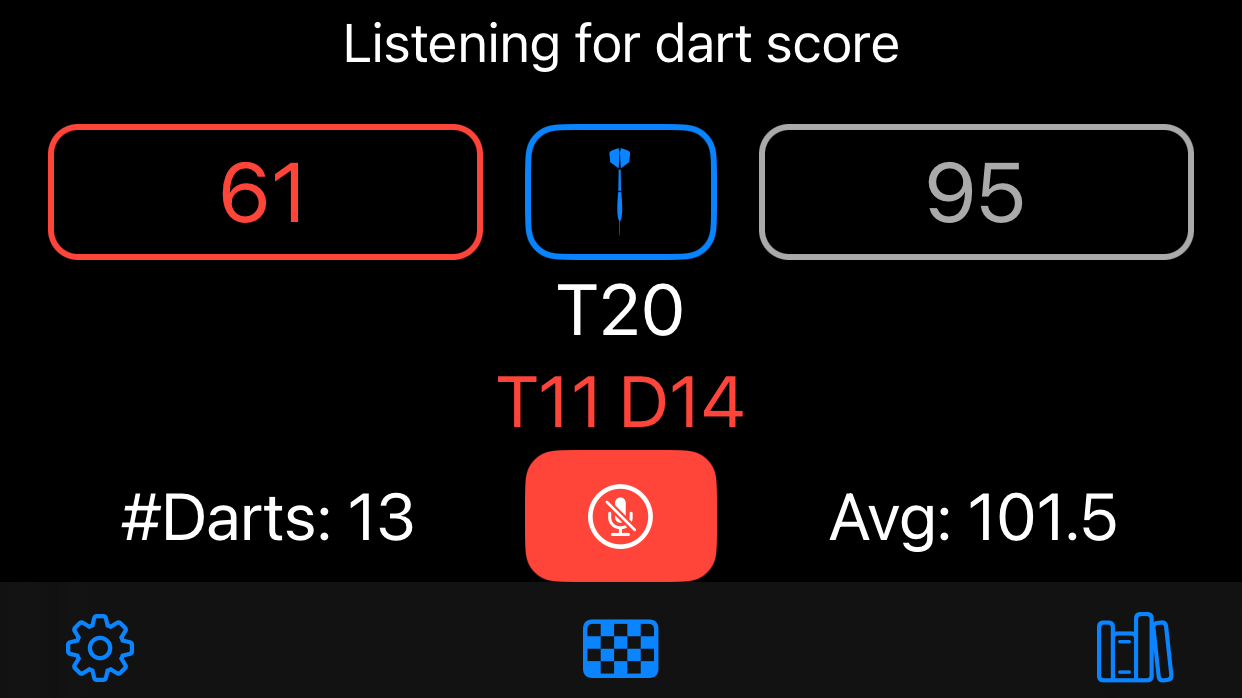
Statistics
Various statistics are saved for each game type and each leg, set, game and all contribute to a player’s global statistics. The blue target button will open the heat map for the statistics group. No target button will be show if using scoreboard mode.
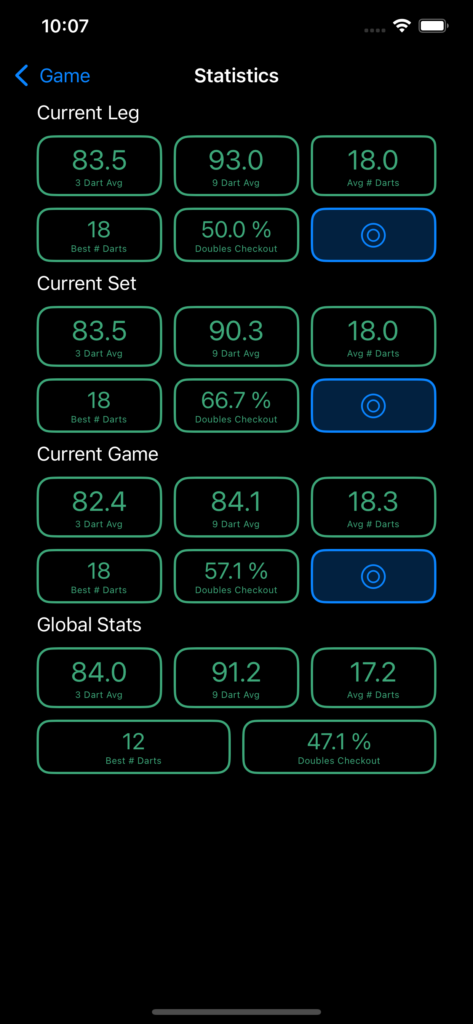
For games that are scored on the dartboard then the location of the dart hits are recorded and a heat map is able to be created.
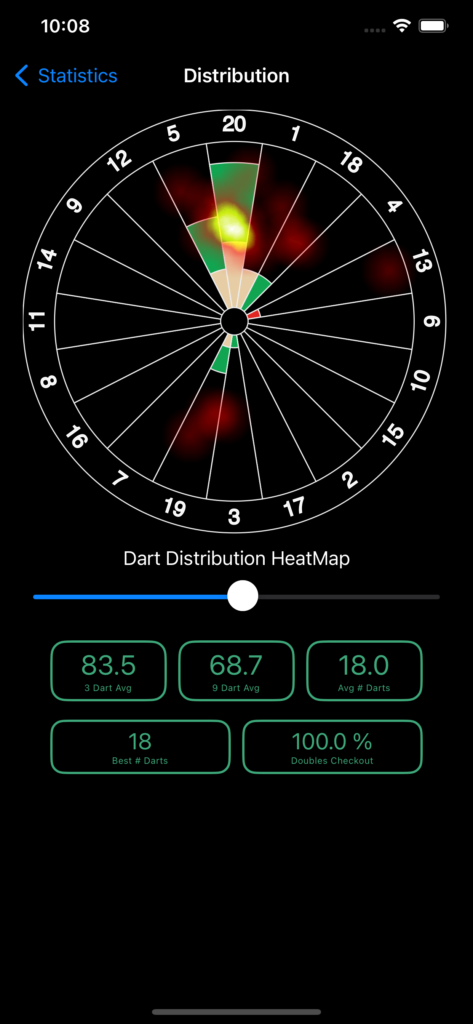
Leave a Reply